



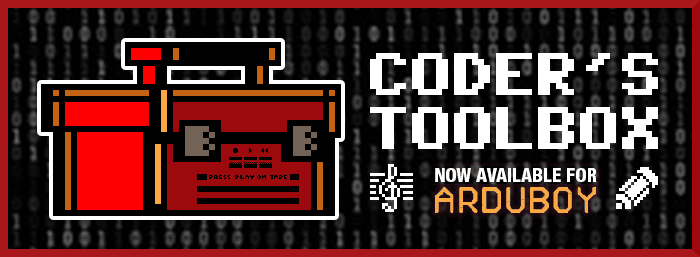
Coder's Toolbox
Source GitHub Source
Hex Hex File
A toolbox of tools for developing ArduboyTones compatible music and Sprites compatible images. The toolbox permits you to save the progress of your creations in EEPROM allowing you to complete your masterpieces over a number of sessions. Once complete, the output can be downloaded using a serial monitor (like that shipped with the Arduino IDE) in a format you can then paste directly into an Arduboy sketh.
Developing Music
Selecting Music from the main menu allows you to edit a new score. A score can be up to 150 notes or rests in length, with each note being up to 8 periods in length.
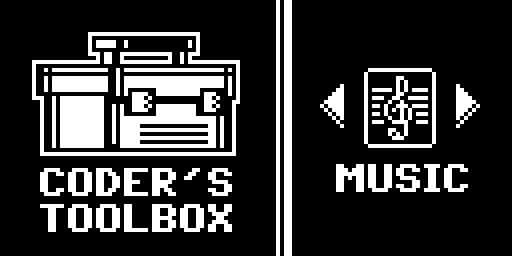
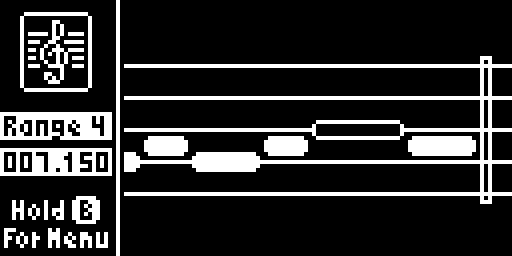
Start by pressing the A button to place a note on the musical staff.
Press and hold the A button while pressing ..
| • | the Right button to extend the duration of a note. |
| • | the Left button to shorten the duration of a note. |
| • | the Up or Down button to raise or lower the pitch of the note. |
Once you have completed the note, press the Left or Right button to navigate between notes.
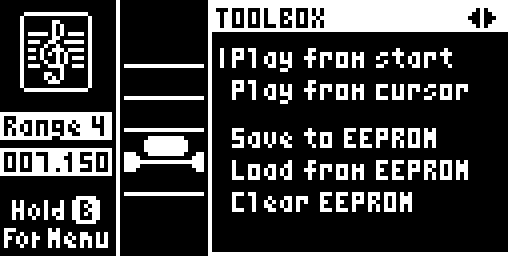
Press and hold the B button for three seconds to reveal the menu. You can then scroll through the options pages using the Left and Right buttons. Pressing the B button again will exit the menu.
The first menu page has options that allow you to hear your creation from either the beginning (Play from start) or from the current cursor position to the end (Play from cursor). You can save your creation using the Save to EEPROM option. Once a creation has been saved, you will be able to select the two remaining options, Load from EEPROM andClear EEPROM.
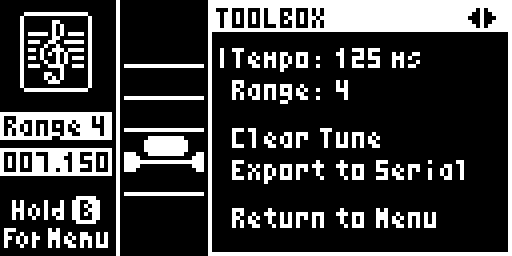
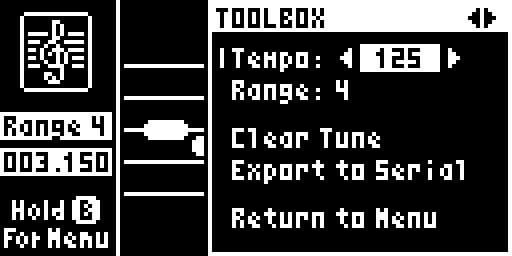
The second menu page has options that allow you to change the temp of the tune and the note range. To change either of these, select the desired option using the Up and Down buttons and then pressing the A button to reveal the editor. Toggle the values using the Left and Right buttons. Once complete, press the A button to return to the normal menu.
You can output your tune in an ArduboyTones compatible format by connecting your Arduboy to a computer and monitor the Arduboy via the Serial Monitor. Choose the Export to Serial option to print the tune to the serial monitor.
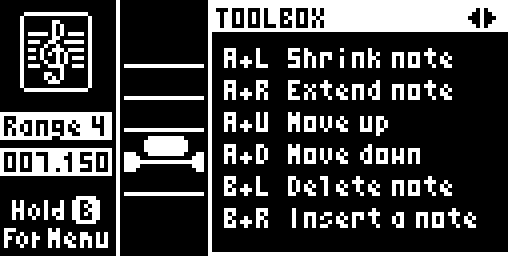
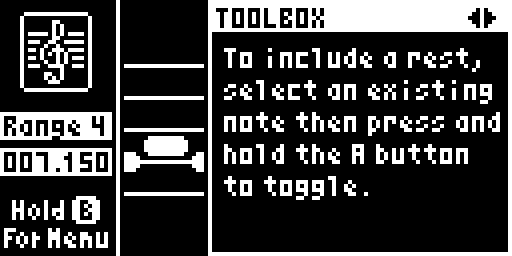
The third and fourth menus detail the key combinations you can use when editing a tune. Important combinations include the B and Left buttons which delete the current note and B and Right which inserts a note at the current cursor position. Pressing and holding the A button on a note will toggle it between an audible note
Developing Art
Select Art from the main menu allows you to edit images. The system will allow you to edit up to 8 images, each a maximum of 16 x 16 pixels each.
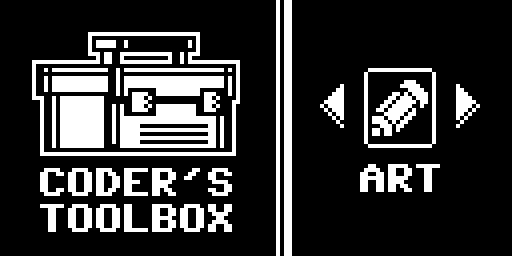
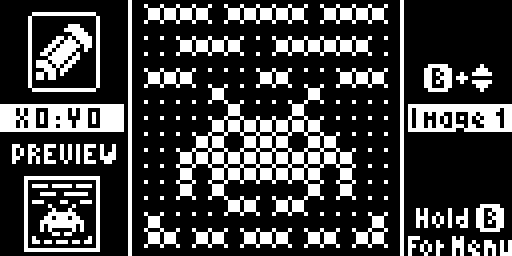
Use the Up / Down / Left / Right buttons to navigate around the image canvas. Press the A button to toggle each cell on or off. Alternatively, press and hold the A button and then navigate to draw a continuous line.
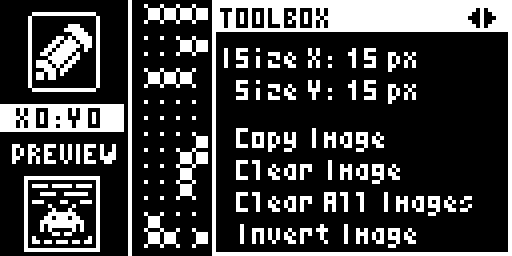
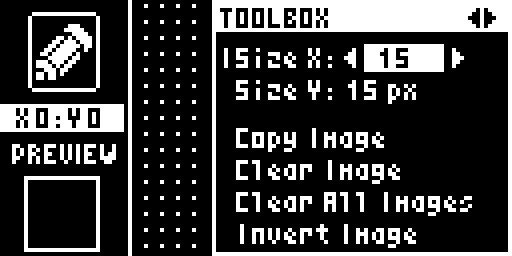
Press and hold the B button for three seconds to reveal the menu. You can then scroll through the options pages using the Left and Right buttons. Pressing the B button again will exit the menu.
The first menu page has options that allow you to change the width and height of the image. To change either of these, select the desired option using the Up and Down buttons and then pressing the A button to reveal the editor. Toggle the values using the Left and Right buttons. Once complete, press the A button to return to the normal menu.
The Copy an image an image reveals a similar editor that allows you to specify which of the 8 slots to copy the current image to. By default, it will select the next image in the sequence. Pressing the A button will perform the copy whereas pressing the B button will cancel the action.
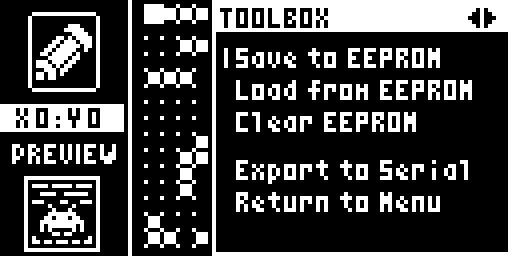
The second menu page has options that allow you to save your image creations using the Save to EEPROM option. Once a creation has been saved, you will be able to select the two remaining options, Load from EEPROM andClear EEPROM. All eight images are saved together.
You can output your tune in an Sprites compatible format by connecting your Arduboy to a computer and monitor the Arduboy via the Serial Monitor. Choose the Export to Serial option to print the images to the serial monitor - only those images with at least one pixel set will be exported.
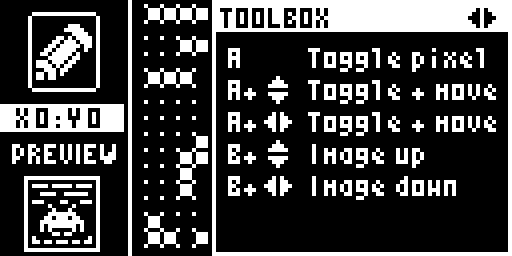
The third menu page details the key combinations you can use when editing an image. Important combinations include the B and Up / Down buttons that allow you to cycle through the eight images.
Play Online!
Thanks to brow1067, you can now experience the entire game - including sounds - in a web browser. Click below to start playing but be warned, there are sounds!
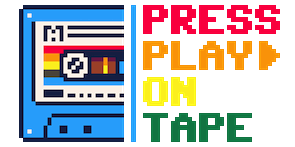


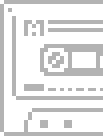













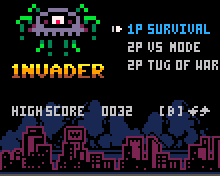 Available on the
Available on the 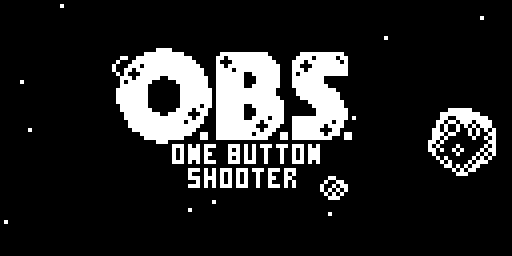 Available on the
Available on the 
